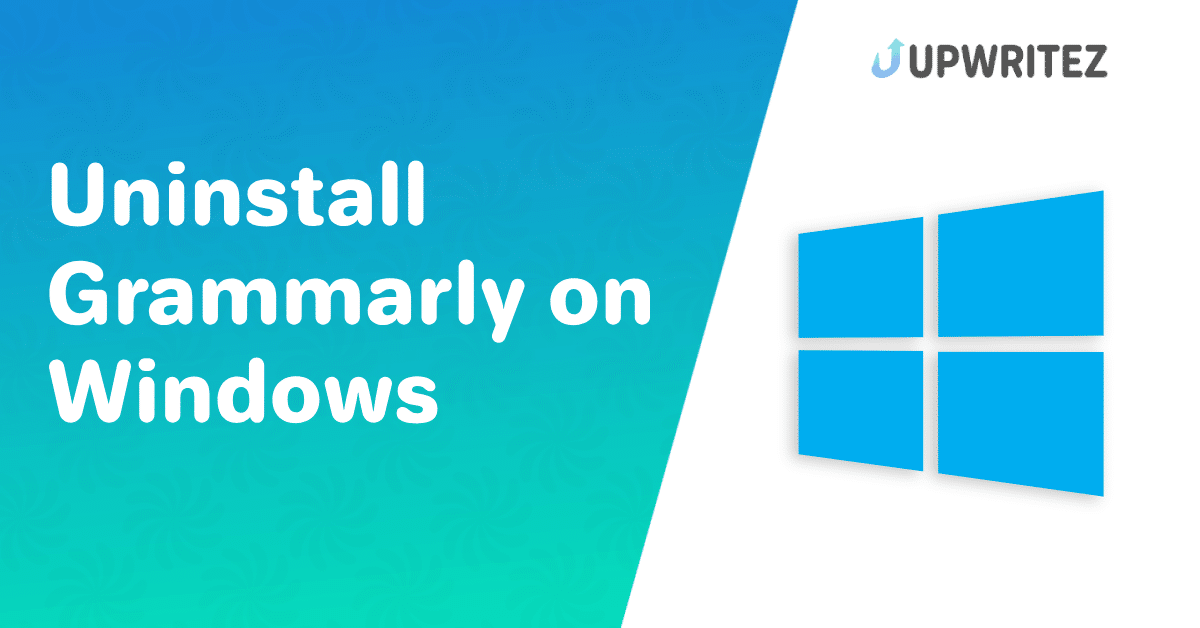In today’s day and age, I have yet to come across one person who writes and does not know about Grammarly.
But if you want to uninstall Grammarly from your system, this is where you will get a detailed walkthrough.
Grammarly has become an indispensable household name for all users, whether students or professionals. How do you think people achieve writing excellence without such an effective tool?
Whether for troubleshooting issues, opting for a different writing assistant, or simply decluttering your computer, here is how to uninstall Grammarly on Mac, Windows & Microsoft Word.
What is Grammarly?
Before we get into the details of the uninstallation process, let me quickly tell you what Grammarly is.

Grammarly is an AI-powered writing assistant that helps you create, correct, and refine content. Grammarly is an all-in-one tool for writers striving for perfection in their work.
This power tool has essential features such as an advanced spelling and grammar checker that corrects your writing’s syntax, punctuation, and mishaps. It has real-time suggestions that let you fix your work on the go based on customized writing Goals.
With Grammarly Goals, you can set your work’s intent, audiences, domain, and tone and thus get clarity and vocabulary enhancement suggestions.
Its simple user interface highlights all errors and corrections, and with one click, you can correct them all and improve your writing score.
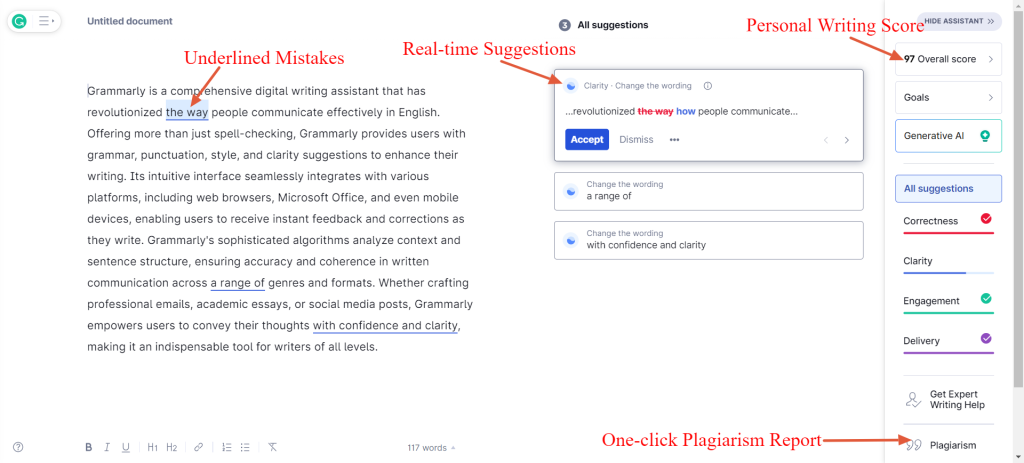
If that was not enough, Grammarly also has Generative AI to help you rewrite, improve, shorten, lengthen, or even create unique content, and the cherry on top is a plagiarism checker with a vast database of 16 million pages to give you a detailed plagiarism report.
As I mentioned, it handles all the aspects of writing and thus appeals to a broad base of users worldwide.
But there are reasons (that I will discuss shortly) why you may want to uninstall Grammarly.
And for those looking for just that, let’s get into it right away.
How to Uninstall Grammarly on Mac?
How can you remove Grammarly from your Mac?
You can move the app to Trash, but here is how to completely uninstall Grammarly on Mac without hassle.
- Quit Grammarly: If you have Grammarly running, quit the application first. You can do this by clicking the Grammarly icon in the menu bar and selecting “Quit.”
- Open Applications: Find and open the “Applications” folder on your Mac.
- Drag Grammarly to Trash: Find the Grammarly application icon, click and hold it, then drag it to the Trash icon in the dock. Alternatively, right-click the Grammarly icon and choose “Move to Trash.“
- Empty Trash: Right-click the Trash icon in the dock and select “Empty Trash” to permanently delete Grammarly from your Mac.
And you have an empty slate.
How to Uninstall Grammarly from Windows 10?
If you are using Windows 10 and want to delete the Grammarly app that you downloaded on your desktop or laptop.
Here is the quickest way:
- Locate Grammarly: Look for Grammarly on your device. You can search for it in your system tray if it’s not on your home screen. Or you can open your Control Panel.
- Open Program and Features: Look for the option Program and Features and find Grammrly for Windows.
- Uninstall Grammarly: Right-click on Grammarly and select “Uninstall.“
From here on, you have to follow the on-screen prompts to complete the uninstallation process, and that’s it.
How Do You Remove The Grammarly Extension From Browsers?
For those who are using the Grammarly extension for their web browser, This is for you.
Here is how to uninstall the Grammarly extension from Chrome:
Step 1. Open Google Chrome on your device.
Step 2. Open Menu: Click the three-dot menu icon in the top right corner.
Step 3. Find your Extensions: Go to “More tools” and select “Extensions.”
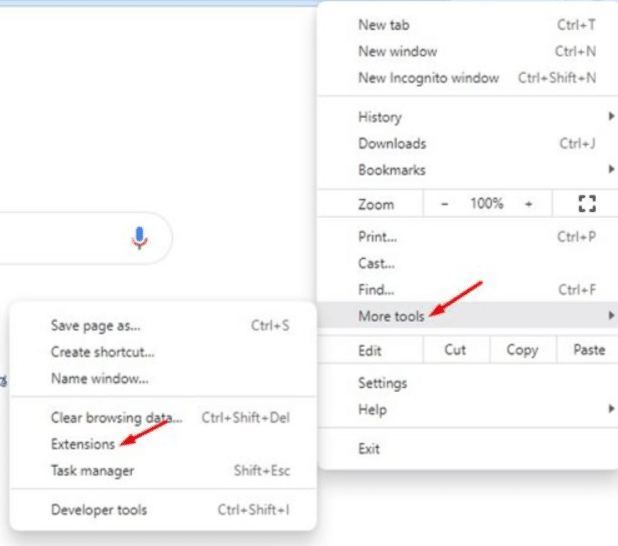
Step 4. Remove Grammarly: Find it in the list of extensions and click “Remove from Chrome” if you want to uninstall or toggle off the switch to disable it permanently.
How To Uninstall The Grammarly Extension From Firefox?
Step 1. Open Firefox on your device.
Step 2. Open Menu: Find and open the three-dot Menu icon on the top right corner of your pages.
Step 3: Select “Addons”
Step 4: Select Extensions: Select and open the Extension list on your device.
Step 5: Remove Grammarly: Click on the three dots beside Grammarly for Firefox and select “Remove.”
How To Uninstall The Grammarly Extension From Safari?
Step 1: Open the Safari browser on your device.
Step 2. Open Apple Menu: Select and open the Apple menu and click on Safari.
Step 3. Open Preferences: Open the Preferences list and click on “Extensions.”
Step 4. Locate and Uninstall Grammarly: In the extensions list, find Grammarly for Safari. Click on it and press “Uninstall.“
With that, I’m sure uninstalling Grammarly from any device or web browser will now be more accessible.
Moving on.
Read our full, in-depth guide on how to remove Grammarly from Safari easily.
Why Users Uninstall Grammarly?
Although Grammarly is highly regarded for its language improvement features, it’s understandable that some users may choose to remove it for particular reasons. Some of these are:
- Performance Issues: Some users experience slowdowns or compatibility issues with other software.
- Price of Subscription: With other competitors with lower subscription values, some users would want to cancel their Grammarly subscription and, consequently, uninstall the application.
- Preference for Alternatives: Individuals may prefer alternative writing assistants for Grammarly or traditional proofreading methods.
- Decluttering their Device Space: While you can not use a tool if you don’t want to, if you dislike having extra apps and folders in your device, you may wish to delete Grammarly altogether.
- Troubleshooting issues: If Grammarly is hampering or interfering with other tools or users have problems that have not been resolved, then uninstalling Grammarly is the last option.
Learn how to remove a word from the Grammarly dictionary in 2024.
Does Uninstalling Grammarly Deactivate the Account?
This is an important question I have been asked by many people who delete Grammarly from their devices.
The answer is no.
Deleting or uninstalling Grammarly from your device, whether your Mac, Windows, Android, or any web browser, does not mean you delete your Grammarly account.
You will not be able to access the program quickly on your device, but if you visit the official site of Grammarly on the web (online), you can still log in to your account and use the program as a web tool.
Learn how to keyword search on Macbook in 2024.
How Do You Deactivate a Grammarly Account?
Here is how to deactivate a Grammarly Account.
Step 1. Log in to your Grammarly account on the Grammarly website.
Step 2: Open Account: Open the Account settings from the menu.
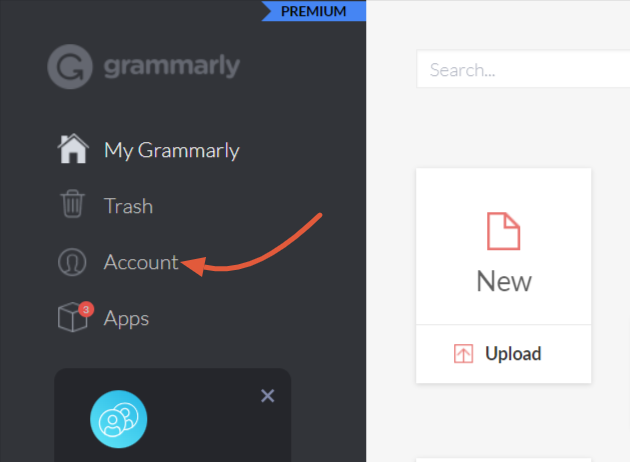
Step 3: Delete Account: Scroll down to the Delete your account option and press it.
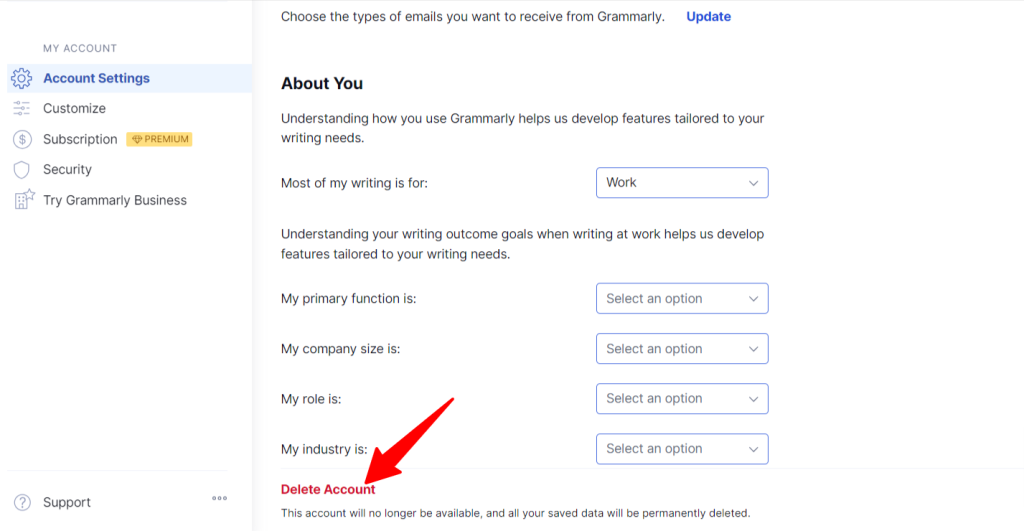
Step 4. State Reason and Confirm: Follow the prompts to confirm and complete the deactivation process.
With that, you will have permanently deactivated your Grammarly account if you wish.
Conclusion
Uninstalling Grammarly from your Mac, Windows, or Microsoft Word is a simple process that can be done in a few steps. Whatever the reason, ultimately, the decision to uninstall Grammarly rests on individual preferences and needs.
But rest assured, the process is straightforward and reversible, as you can always reinstall the app if needed.
Frequently Asked Questions (FAQs)
How can I uninstall Grammarly from my Windows computer?
To uninstall Grammarly, Go to Control Panel > Programs > Programs and Features, find Grammarly for Windows, and select “Uninstall.
How do you uninstall Grammarly from Word on Mac?
To uninstall Grammarly from Word on Mac: Open Word on the Mac> Open Insert Menu> Open Add-ins> Select Grammarly for Microsoft Word> Click Uninstall/Remove.
How to delete Grammarly desktop on Mac?
To delete Grammarly from Mac: Open the Application folder on your Mac> Locate Grammarly and drag it to Trash. You can also right-click on it and select Move to Trash.
Can you delete Grammarly when it’s open?
To delete Grammarly, you must first stop and quit using the application. If the application still runs in the background, you may have difficulty uninstalling Grammarly when it opens.