I love to use Grammarly everywhere. It provides assistance and suggestions for every small mistake that I make.
Using Grammarly on my Mac, iPhone, iPad, and web browser has changed how I deliver my content. From spelling errors to sentence rewrites, Grammarly takes care of everything.
But here is the twist! Using Grammarly everywhere is overwhelming. Sometimes, you just want to be left alone with your thoughts undisturbed.
So, I decided to keep Grammarly off some places and uninstall Grammarly from Safari.
In this guide, I will discuss how to disable the Grammarly Safari extension. I will include the instructions for different versions of macOS and Safari.
What is Grammarly?
Grammarly is one of the best grammar checkers and spelling checkers. It is a free writing assistant that provides suggestions for grammar errors, clarity, and engagement. I am a content writer, and it helps me write professionally without any errors in the article.

This platform fixes spelling, grammar, vocabulary, and punctuation errors. And guess what? It doesn’t just point out the mistakes; it offers the perfect replacements and explanations on why those changes are needed.
I can also set goals in Grammarly, considering my audience and other aspects like tone, domain, intent, and audience. It’s easy to choose from writing general, casual, business, academic, technical, and creative.
I can easily integrate Grammarly on any platform, like MS Word, MS Outlook, web browsers, desktops, mobile phones, and more.
This guide will help you to remove the Grammarly icon from the Safari toolbar and knowing some alternative grammar checkers compatible with Safari.
Remove the Grammarly extension from Safari
Below, I am mentioning the step-by-step guide to uninstalling the Grammarly extension from Safari on Mac:
- First things first, open up your Safari browser.
- Take your cursor to the Apple Menu at the top of your screen.
- Click on Safari.
- A menu drops down; click on “Extensions.”
- Click on “Uninstall.”
- Re-open Safari and check if Grammarly’s extension is nowhere to be seen.
Now, you have successfully made Safari free from the Grammarly extension. You can also disable Grammarly in Safari but keep it for Pages or uninstall Grammarly completely from Mac.
Check out Apple’s support page if you see a Grammarly removal failed error message in Safari.
How do you deactivate a Grammarly account?
Follow the below simple steps to deactivate your Grammarly account instead of trying to get rid of Grammarly in Safari Mac:
- First things first, go to Grammarly’s official website.
- Log in to your Grammarly account using your email and password.
- Click on “Account Settings” on the left-hand side.
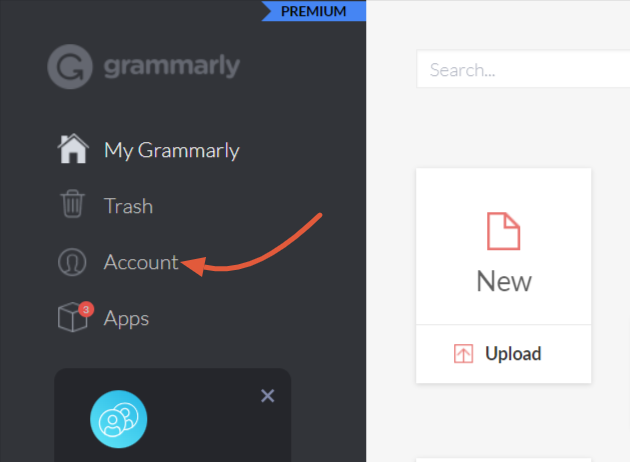
- Select “Delete Account.”
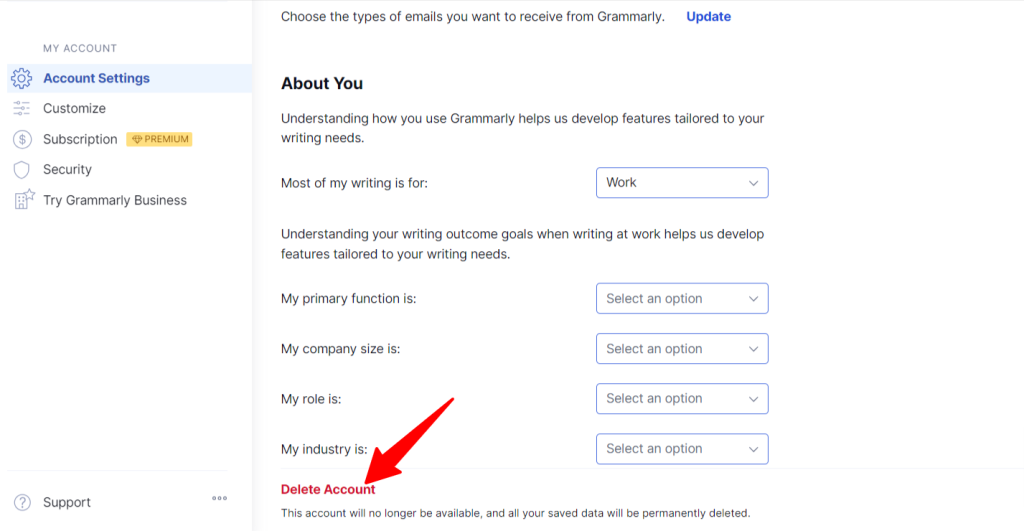
- Type in your password in the pop-up box.
- Confirm your decision by hitting the “Confirm Deletion.”
Now, you’ve done it. Your Grammarly account is now officially deactivated.
The process to remove the Grammarly extension Mac is simple. But if you want to deactivate the Grammarly account entirely, you can easily do it by following the simple methods above.
Conclusion
Hopefully, this guide on “How To Remove Grammarly From Safari?” helped you to delete Grammarly from Mac Safari and troubleshoot Grammarly removal from Safari.
Troubleshooting common issues like stuck extensions or incomplete removal can easily be handled by Grammarly’s support team.
Now that you have removed Grammarly from Safari, you can look for alternatives to Grammarly for Safari, like LanguageTool or ProWritingAid. You must also check tips for preventing unwanted extensions in the future.
FAQs
How do I completely turn off Grammarly?
To fully deactivate the Grammarly Keyboard for Android, follow these steps: open Settings on your Android device, navigate to Language and Input > Keyboards > Manage Keyboards, and switch off Grammarly. This will ensure that Grammarly is no longer active on your Android keyboard.
Where is Grammarly on Safari?
To locate Grammarly on Safari for iOS, follow these steps: select the “AA” icon or the extensions icon next to the address bar. You will see it in the extensions section if Grammarly has been successfully added to the Safari mobile browser. An exclamation symbol may appear next to the extension if additional permissions are required. You can easily identify and access Grammarly on your Safari browser.
Can I block Grammarly?
To block Grammarly on Android, follow these steps: tap and hold the Grammarly widget, and drag it down towards the bottom of the screen until a circular icon with an X appears. Continue dragging the Grammarly widget onto the circular X icon. When a menu pops up at the bottom of the screen, select the option “Block this app.” This will prevent Grammarly from interfering with your Android device as desired.


