The selection of the right words is important for best writing results. Different vocabulary enhances clarity and makes your message clear and accurate.
Grammarly is a most useful resource tool if you are looking for synonyms to express your ideas.
In this post, I will guide you on “How To Get Synonyms On Grammarly” and boost up your vocabulary easily.
So, let us get started.
What Is Grammarly?
If you are working on emails, essays, or any other type of writing Grammarly can be really handy as a writing assistance at your fingertips.
Grammarly makes your sentence structure better by checking for spelling and grammar mistakes.
In short, the Grammarly tool assists you in effective writing by finding errors making your words sound better, and communicating your ideas more clearly.
Students, professionals, and anyone who wants to enhance their writing skills can find this tool effective.
How Do I Get Grammarly to Give Me Synonyms?
Most words in your work have recommended synonyms, and Grammarly may propose altering a specific word automatically in some circumstances.
Double-click on any word in your text in the e or while editing on any other webpage using the Grammarly browser extension to see synonyms for that word.
Note: Remember that, Grammarly for Windows and Mac and Grammarly add-ins for Microsoft Office do not support this feature.
How Do You See Synonyms on Grammarly Keyboard?
To find the synonyms word choices for your text, use the “Synonyms” function given by Grammarly.
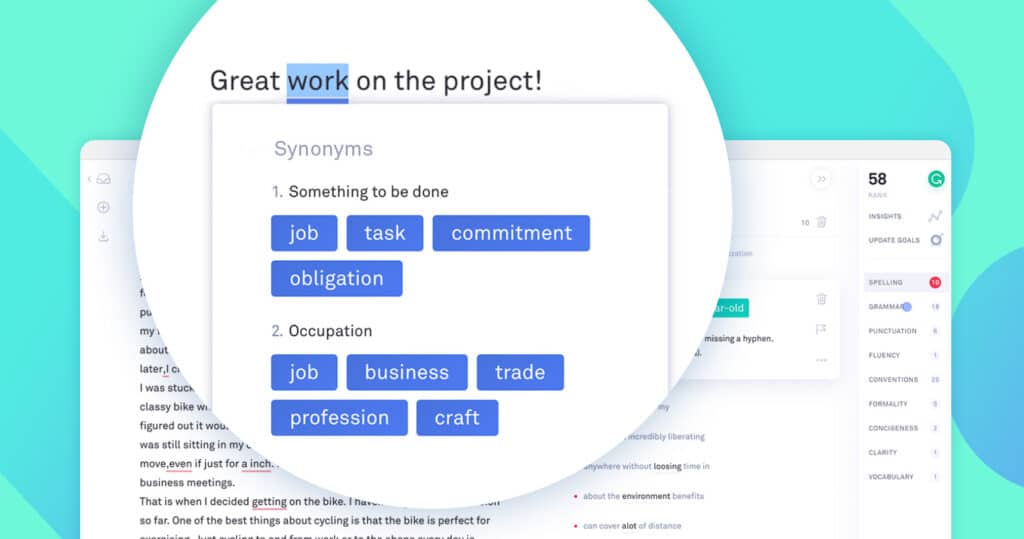
Firstly, launch the Grammarly companion app and navigate to the Writing Help section.
From there, enable the Synonyms feature to access its capabilities.
After the feature is activated, you can simply use any text field within any application, and the keyboard will appear.
To find the synonyms words for your text, use the “Synonyms” function suggested by Grammarly while typing.
What are The Benefits Of Using Grammarly?
Here I have listed the benefits of using Grammarly:
- Enhanced Writing Clarity and Precision: Grammarly suggests improvements to help you write more clear and accurate sentences for easier understanding.
- Grammar and Spelling Accuracy: It acts like a helpful writing buddy, pointing out and correcting mistakes in your grammar and spelling, so your writing looks polished and professional.
- Improved Writing Efficiency: Apart fro fixing the errors Grammarly also suggests to make your writing smoother and write faster.
- Style and Tone Enhancement: It gives tips to adjust your writing style and tone, make it more formal, friendly, or whatever tone you want to express in your text.
- Vocabulary Expansion: It also suggests new words and synonyms, to help you express yourself with creative and richer vocabulary.
- Plagiarism Detection: It scans your writing data to help you avoid using copied data accidentally.
- Language Learning and Improvement: While earning a new language or wants to improve your English, Grammarly is the perfect tool for your guidance, and it gives feedback on your writing as well.
- Accessibility and Convenience: Grammarly is flexible to use wherever you want to use it for your writing like a computer, phone, or web browser.
- Professional Proofreading: It is a virtual proofreader, which helps you to make your documents more professional by catching and suggestions.
- Customization and Personalization: You can customize Grammarly for your writing style, with its useful tool as per your needs.
Find which tool is best for you. I have written an article on Grammarly vs Wordrake.
Conclusion
Finding synonyms is easy and smooth with Grammarly as your writing assistance.
By following the steps mentioned above in this post you will learn new words and make your writing interesting.
Keep using the new and best synonyms from the suggested list by Grammarly.
You can become really good at finding synonyms or similar words if you use and practice Grammarly regularly. Keep writing with joy and make your writing more impressive.
Frequently Asked Questions
How do I enable synonyms in Grammarly on my Macbook?
The new Android and iOS versions that came out today already include the feature. To turn it on or off, go to the settings for Grammarly and turn it on or off Synonyms.
How do you find synonyms in Grammarly on IPAD?
If you open the Grammarly app on your Android or iOS phone, firstly, you need to go to the Settings section, where Synonyms will appear.” In next, you can enable this feature if it is currently disabled. Once activated, as you type on your phone’s keyboard, the Grammarly app will display a list of alternative words that have similar meanings.
Does Grammarly have a rephrasing tool?
Grammarly can rephrase your phrases as well, but it will only do so for the sentences that it has identified as being weak, not for the full section.
How To Find Synonyms In Grammarly?
To find synonyms in Grammarly, first, you need to use the Grammarly tool. Then, it will suggest other words that mean the same as the word you want to change. This can help make your writing more interesting and varied.


