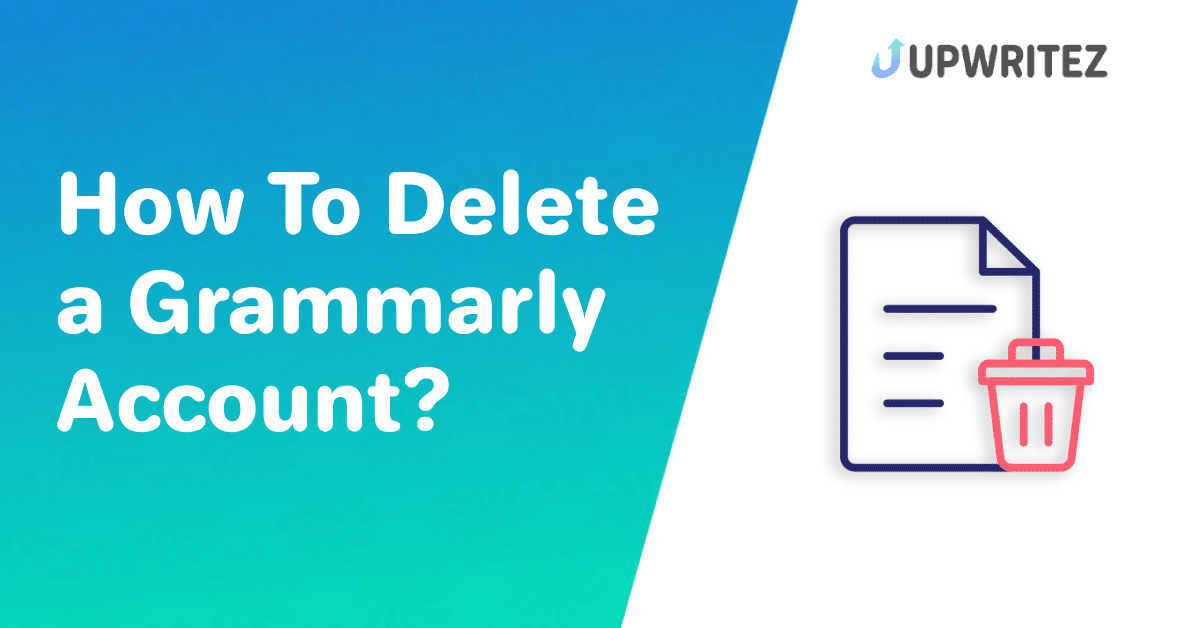Are you a Grammarly user, and do you want to use it now? Then do not worry. I have covered it here.
But before deleting your Grammarly account, make sure to save your important documents.
If not, all your personal information will be deleted from Grammarly, including any document you have saved in the Grammarly Editor.
If you only wish to cancel your Grammarly Premium subscription (and any future payments). In this article, I have mentioned simple steps on how to delete a Grammarly account.
How Do I Permanently Delete Grammarly?
To delete your Grammarly account permanently, including on a Desktop or a mobile device, follow these simple steps mentioned below:
Step 1. First, go to www.grammarly.com/signin and sign in to your account.
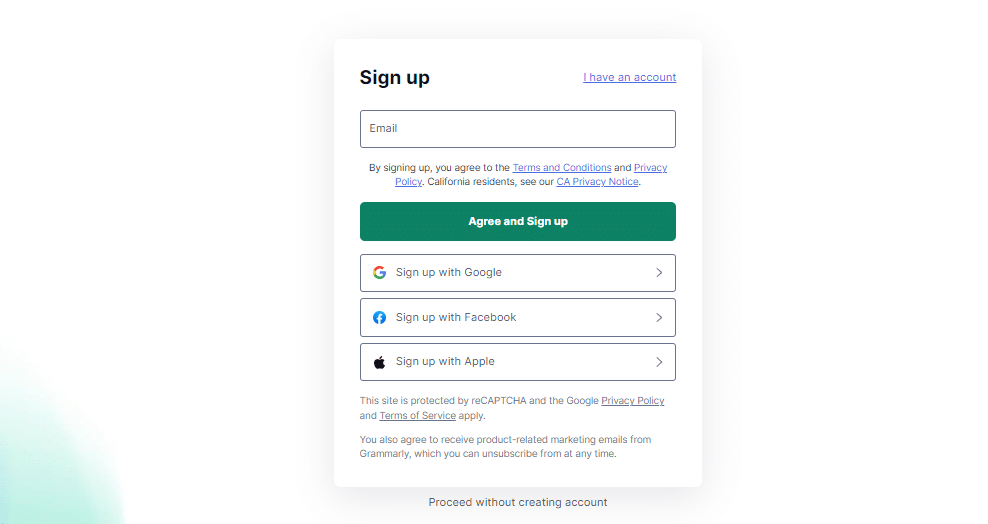
Step 2. Step 2: Select the “Account” tab on the left

Step 3. On the next page, click the “Delete Account” button

Note: These steps will work for all sign-in processes. But depending on your sign-in method you may need additional steps to verify, for example:
Step 4. If you have used your email and password to enroll, then Grammarly will verify your password.
Step 5. If you have used Facebook, then Grammarly will ask for your Facebook password.
Step 6. If you enrolled using Google, You must have to sign in using the same Google account when you select the “Delete Account” button.
Note: In some rare situations, you may asked to enter a 6 digit code sent to your email to verify your ownership of the account.
How To Cancel Grammarly Premium Account Subscription?
To cancel your Grammarly Premium account subscription, follow these simple steps mentioned below:
- Sign in to your Grammarly Premium account.
- Visit the Subscription page.
- Click on the “Cancel Subscription” option at the bottom of the page.
- Then click Yes, Continue.
- Now, tap Yes, and Continue again.
- Choose a reason for canceling your Grammarly Premium and click the “Cancel Subscription” option.
How To Cancel Grammarly Business Account Subscription?
- Go to the Grammarly Subscription page.
- At the bottom of the page click on the “Cancel Subscription” button.
- Now, you have to click Yes and continue.
- Choose a reason for canceling your Grammarly Premium.
- Finally, click on the Cancel Subscription.
How To Delete Grammarly Account From Desktop?
Unfortunately, Grammarly desktop does not give any option to delete your account directly. But there is a simple and easy process to perform this.
Simply sign in to your Grammarly account using any browser. and then you can proceed with the deletion.
Remember that if you don’t want to use your Grammarly desktop but want to keep your account, then there is no need to cancel it.
To keep your account, you can simply just uninstall the program:
To remove Grammarly from Windows go to “Control Panel” choose “Uninstall a program” then right-click on “Grammarly” and select “Uninstall.” At last, Confirm your decision by clicking “Yes.”
Step 1. Sign in to your account on Grammarly Premium

Step 2. Go to the page for signing up
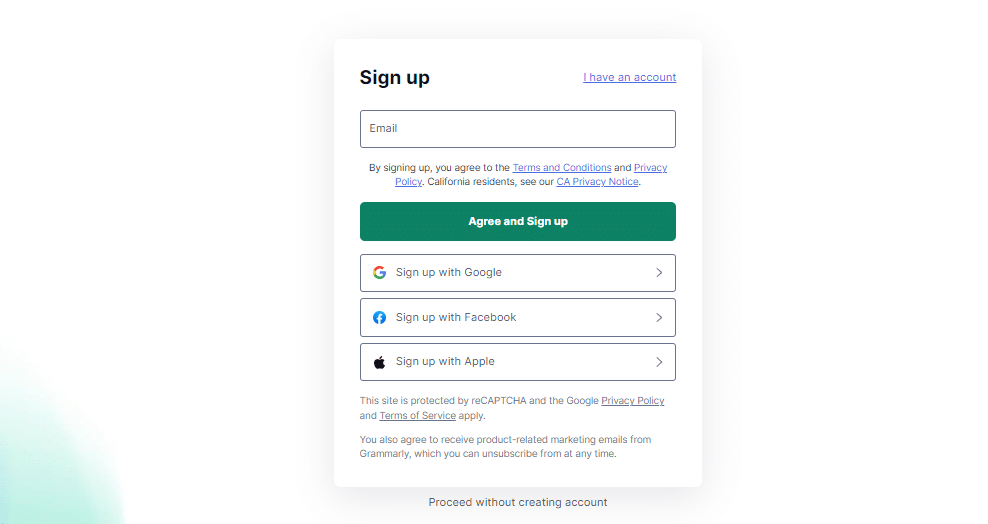
Step 3. On the bottom of the page, click the “Cancel Subscription” link.
Step 4. Click Yes, Continue Now, and then click Yes, Continue again
Step 5. Choose a reason for canceling your Grammarly Premium and click the “Cancel Subscription” option.
How To Deactivate Grammarly Account?
To deactivate your Grammarly account, follow the simple steps mentioned below:
- First login to your Grammarly account using any browser (no extension required).
- Then click the “Account” in the sidebar.
- Select “Account Settings.”
- Click the “Delete Account” at the bottom.
- At last, enter your password and confirm the account deletion.
How to Fix the “Can’t Delete Grammarly Account” Issue?
If you are getting any issues when deleting your Grammarly account like “Can’t Delete Grammarly Account” follow the simple steps mentioned below:
- Contact Grammarly Support for assistance.
- Make sure you’ve canceled any subscriptions.
- Clear your browser cookies and cache.
- Try using a different browser or device.
- Disable browser extensions that might interfere.
- Follow Grammarly’s account deletion process carefully.
- Change your password for security.
Conclusion
To wrap up this article, Deleting your Grammarly account is a simple process with an option for all your personal data handling as per your choice.
By simply following the steps mentioned in this guide above you can easily close your Grammarly account and say goodbye to this grammar-checking tool.
It is important for you to choose your decision to delete your Grammarly account carefully, as after this you will give up all of its features too.
But if you have already already taken your decision to delete your account, make sure to collect your personal data and other important files.
Frequently Asked Questions?
What Happens When You Delete Grammarly Account?
If you choose to delete your account, all the information associated with it, as well as any papers you have saved in the Grammarly Editor, will be permanently removed. Consequently, you will lose the ability to utilize Grammarly for tasks such as checking spelling, grammar, plagiarism, and other writing mistakes. Additionally, the support and assistance provided by Grammarly for your writing endeavors will no longer be available to you.
How to Delete a Grammarly Account on Iphone?
To delete your Grammarly account on an iPhone, open the app, go to your profile settings, search for the “account deletion” option, click on it, and follow the prompts to confirm.
How to Delete Grammarly From Chrome?
To delete Grammarly from Chrome:
1. Open Chrome.
2. Click the three dots.
3. Go to “Extensions.”
4. Find Grammarly.
5. Click “Remove.”
Why you should delete the Grammarly account?
1. Grammarly doesn’t work with every type of computer.
2. Only Premium and Business users get the best grammar suggestions from Grammarly.
3. Sometimes, the suggestions from Grammarly are not completely right.