If you are looking for a guide on how to change Grammarly language, you are on the right page.
I have been using Grammarly as a writer for a long time. From my own experience, I can rightly say that It is a highly valuable tool.
Grammarly presents a default language feature that provides writing suggestions based on the usage of that particular language. The default language of Grammarly is American English.
It aids to improve your writing through features like spell checks, grammar checks, plagiarism detection, and suggestions for vocabulary, tone, and style.
It uses machine learning and deep learning algorithms to provide its functionality. You can easily change the language settings in Grammarly by following six simple steps.
How To Change Grammarly Languages?
To change the language used by Grammarly, you will need to follow these 6 easy steps:
Step 1: Go to the Grammarly website at https://www.grammarly.com/.
Step 2: Click the “Log In” button in the upper right corner.
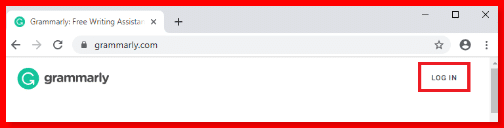
Step 3: On the left side of the page, click on Account.

Step 4: On the left menu, click on Customize.
Step 5: Now scroll down and click on the Language Preferences Option.
Step 6: Finally, choose an English language dialect from British, Canadian, or Australian English, as shown in the image below.

Why Change To Your Grammarly Languages?
If you choose a different language while using this online grammar checker, you will not be able to detect spelling errors that belong to other dialects or lingoes.
By doing so, you can avoid adding these common spelling mistakes to your personal dictionary since the grammar checker will assist you in identifying them.
Grammarly serves as an excellent tool for enhancing your writing skills; however, it cannot decipher your thoughts or intentions.
It effectively assists in identifying issues related to sentence structure, grammar, spelling, missing commas, and capitalization. Nevertheless, it cannot differentiate between American English and British English.
As you utilize this add-on to refine your writing, it’s important to specify the language you are composing in so that it can accurately highlight spelling and grammar errors.
Read our Grammarly Review to find out more.
How to Change Your Language in Grammarly’s Editor?
Here I have mentioned an easy step-by-step guide on how to change your language in the Grammarly editor:
Step 1. Open Grammarly’s Editor: Launch the Grammarly application or visit the Grammarly website and log in to your account. This action will direct you to the main Editor interface.
Step 2. Find the language settings: Locate the language settings option, typically accessible by clicking on your profile picture or initials in the top right corner of the Editor. This will prompt a drop-down menu to appear.
Step 3. Select your desired language: Within the drop-down menu, you will see a list of available languages supported by Grammarly. Browse through the options and choose the language you prefer. Click on the name of the language to confirm your selection.
Step 4. Apply the language change: Once you have selected your desired language, Grammarly will automatically implement the change. The Editor will now provide suggestions and corrections tailored to the language you have chosen.
Step 5. Verify the language change: To ensure the successful implementation of the language change, you can test it by typing a few sentences in your newly selected language. Grammarly should start offering suggestions based on the grammar and spelling rules of that language.
How To Customize Language Selection On Grammarly?
Grammarly provides valuable feedback on your word choice, tone, and style.
Adding the Grammarly plugin to your browser is a straightforward process that enhances its functionality.
However, if you wish to use the service offline, you can download the Grammarly plugin specifically designed for Microsoft Word.
By default, Grammarly uses American English and provides suggestions based on its usage.
Nevertheless, some users may prefer to write in different variations of English.
Fortunately, Grammarly users have the privilege to modify the default language according to their preferences.
Ans I will guide you through a simple three-step process to customize Grammarly’s language settings.
Grammarly’s default language and writing suggestions are based on the usage of American English.
Although the default language is American English, many individuals feel more at ease writing in other forms of English.
For such users, Grammarly allows the option to change the default language to their preferred variation.
So, in this section of the page, we’ll show you how to change the language used by Grammarly in 3 easy steps:
Step 1. To open a menu, go to https://www.grammarly.com/ and click the menu button in the top left corner of the Grammarly window.
Step 2. Now, go to the bottom of the menu and click on Language Preference

Step 3. At last, choose the version of British, Canadian, or Australian English you like best from the three choices in the image.

Conclusion
In sum, to change language in Grammarly, you need to follow the above section (how to change Grammarly language) on this page.
Once you’ve chosen the language, save the changes. Grammarly will now adapt its grammar and spelling suggestions to the selected language.
Remember to restart your writing applications or refresh the webpage for the changes to take effect. Enjoy writing with Grammarly in your preferred language!
Frequently Asked Questions
What language is Grammarly written in?
The basic grammar engine of Grammarly, which forms the core of the company, is written in Common Lisp. This engine has been successfully deployed for three years and continues to perform admirably. It possesses the capability to scale horizontally, allowing it to process over a thousand sentences per second effortlessly.
Is there something like Grammarly for Spanish?
No, Grammarly is only able to help with the English language. Check the top Spanish checker and find out which one works for you.
Is Grammarly only able to help with the English language?
The Grammarly Keyboard is initially configured to use English as the default language. To add additional languages, please follow these instructions: Access the Grammarly menu, where you will find the option to select languages. Scroll through the list and select the language you desire.
Can you use Grammarly in different languages?
At present, Grammarly’s language support is limited to English. However, within the realm of English, Grammarly is equipped to identify various spelling, grammar, and punctuation variations found in American, British, Canadian, Australian, and Indian English..
Is Grammarly good for non-English speakers?
Grammarly is widely recognized as a dependable grammar checker that proves particularly beneficial for non-native speakers seeking to enhance their writing. However, its utility extends beyond this demographic, as it also serves as an exceptional tool for native English speakers. With its comprehensive features, Grammarly assists users in acquiring proficiency in proper grammar usage, enabling them to distinguish between American and British English variants. Additionally, it empowers individuals to refine their writing skills, ultimately contributing to their overall linguistic growth.


